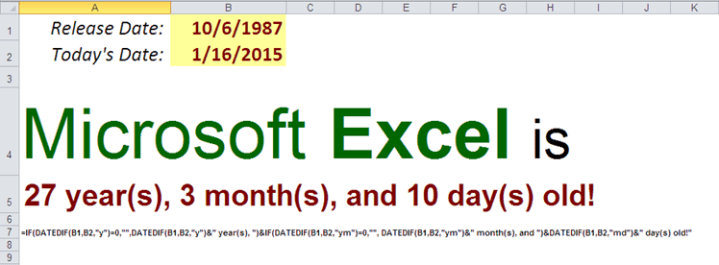17 Excel Functions to use in 2017.

Versatility of Excel’s built-in functions is undeniably one of the main reasons behind this program’s popularity. As users, we have the flexibility to compose complex formulas incorporating multiple functions in our solution to achieve substantial gains in productivity. Most people have their own go-to Excel functions, be it: financial, date & time, math & trigonometry, statistics, look up & reference, database, text (manipulation), or logical. We’ve covered some of these functions already, but below is a compilation of 17 relatively under-used Excel functions you might want to add to your professional repertoire in the new year. Fair warning, you might need to have Office 365 version of Excel for all of the functions to work.
1. PMT
2. DATEDIF
3. LARGE
4. REPT
5. LEN
6. TRIM
7. SUBSTITUTE
8. TEXT
9. IFS
10. CONVERT
11. NETWORKDAYS
12. HLOOKUP
13. INDIRECT
14. OFFSET
15. TRANSPOSE
16. DSUM
17. RAND
BONUS: SUMPRODUCT