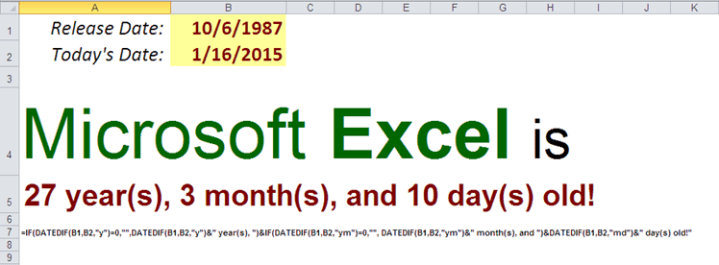Getting started with Google BigQuery and GDELT Project

Once upon the time, the new kid on the block left more established search engines in the dust, then, after reinventing web-based email service, Google introduced its Apps. Today, let’s talk about one of the myriad services Google offers to us: BigQuery. Basically, this cloud-based service allows us to utilize Google’s hardware to store our own datasets or access public data on the go. Google provides API for Java, PHP, and Python access. In addition, various third-party tools now connect directly to BigQuery: Tableau, R, JasperSoft, and Simba to name a few. We get a 1 TB monthly usage quota to query BigQuery’s data for free. Some of the downsides of this service include: premiums for storing our own data and querying in excess of the free quota. We are also limited with data manipulation tasks we can perform in BigQuery; in fact, we can only append records to our table, we cannot update or delete them. Finally, this service uses a SQL language dialect, which lacks some of the SQL commands we are accustomed to: DISTINCT comes to mind, or resort us to some convoluted workarounds (try using the TOP command.) Meet, the GDELT Project – “the largest, most comprehensive, and highest resolution open database of human society ever created.” In this tutorial, we will learn some interesting facts about different countries, using GDELT data in BigQuery.