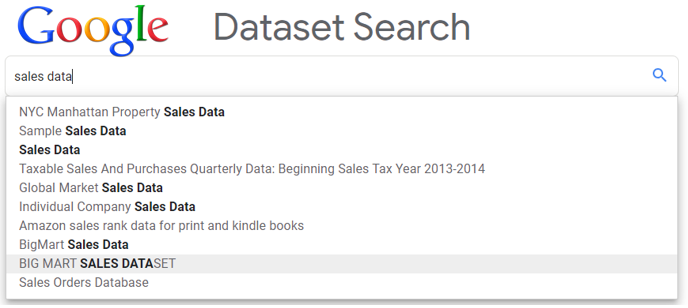Google has been dominating web search for nearly two decades and it’s acquisition of YouTube resulted in the second most popular search engine in the world. Yet, it seemingly lost the product search niche to Amazon. It’s not surprising that amidst growing interest in all things data, including public and open data, this tech giant would be keen on developing a search product geared towards making dataset search easier. What is surprising, is how long it took them to develop and release this product, which was officially introduced to general public on January 23rd, 2020 after spending more than 16 months in beta testing. You can embark on your own dataset search journey here.
Continue readingTag: Data Analytics
Qlik Sense : First impressions, using Survey of Business Owners data
First Impressions of using Qlik Sense cloud, using Survey of Business Owners data

There is certainly no shortage of various data visualization and BI tools on the market. On this blog we’ve already covered Tableau and Power BI , it’s time for us to review their competition, another leader on Gartner’s Magic Quadrant for Analytics and BI platforms: Qlik , which offers a suite of different BI tools. For the purposes of this post let’s focus on their web-based free product: Qlik Sense – Cloud. Most of the modern data viz programs are supposed to be rather intuitive and very easy to use; so I decided to play with this program without going through the trouble of learning to use it first. American data finder had just the right data set for this experiment: Survey of Business Owners data, which among other things can help us quantify number of companies by size and owner’s gender, see if male vs. female-owned organizations earn higher revenue, employ more workers, and/or pay higher salaries to their employees. Let the data discovery journey begin.
7 Ways to conditionally sum in Excel
7 Ways to conditionally calculate sum of values in Excel.

Excel offers different ways to accomplish the same task. This is especially evident in the case of using Excel functions, where we can simply choose the one that offers the best solution, or more realistically, the one that we are more comfortable using. As an example, let’s solve the following scenario: We are offering online Excel courses both: on our internal website, as well as on Udemy’s platform. Udemy charges us 50% fee on all course sales, and also offers promotional rates to increase our volume. As a result, we are selling the same content at different prices. Looking at Thanksgiving week sales performance, let’s calculate our total Net Sales for all of Udemy transactions (highlighted). Let’s use different Excel functions to perform calculation required.
Making the case for SUBTOTAL Excel function
Using SUBTOTAL Excel function

Let’s talk about benefits of using SUBTOTAL Excel function. This function offers too many features to be overlooked. On the surface, it appears that this function does nothing more than its name suggests: calculates a subtotal of your references: constants, individual cells, or ranges of cells. The reality is that this versatile function calculates 11 different subtotals, (think 11 functions in one): AVERAGE, COUNT, COUNTA, MAX, MIN, PRODUCT, STDEV, STDEVP, SUM, VAR, VARP. This function works similarly to your typical SUM or AVERAGE, where you need to reference your data range to be used in the calculation, however, you also need to specify function type. As you are typing the name of this function in your formula bar, Excel will automatically display the list of possible function types, or you can look up function types from the table below. The function’s syntax is very simple: = SUBTOTAL(FUNCTION_TYPE, RANGE)