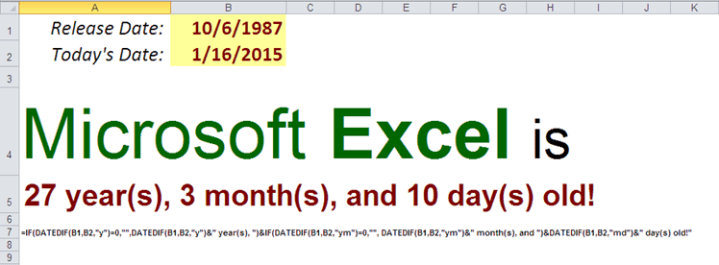Performing business days calculations in Excel, with NETWORKDAYS function.

We already did some date calculations with a DATEDIF function, as well as without one . However, the limitation of both methods was the fact that they focused on calendar day calculations; in this post, we will perform business day calculations. To accomplish this task, we will need to use NETWORKDAYS, and possibly NETWORKDAYS.INTL functions.
Following our tradition, let’s turn to Microsoft’s own documentation to introduce the NETWORKDAYS function: “Returns the number of whole workdays between two dates using parameters to indicate which and how many days are weekend days. Weekend days and any days that are specified as holidays are not considered as workdays.”