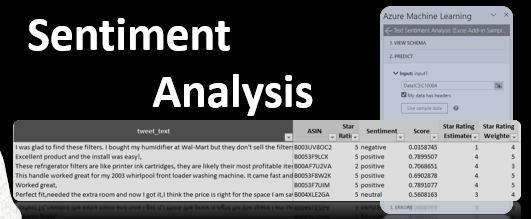Utilizing Microsoft Azure ML add-in to perform Sentiment Analysis within an Excel worksheet.
Modern day business tasks require us to consume ever-increasing volume of data, which often comes in an unstructured form. Whether you’re looking to get to know your customer preferences better via a survey or seek to understand their opinions on the products you sell by scraping online product reviews, chances are you will need to find a way to efficiently analyze large stacks of text. You would be best served to take advantage of a sentiment analysis tool to undertake such a labor-intensive task. Last week I had a great opportunity to share my take on understanding the basics of Sentiment Analysis with the Strategic Finance Magazine. While I briefly covered fundamentals of textual preprocessing (tokenization, POS tagging, stop word removal, stemming, etc.) as well as various ways to perform actual analysis in this journal, those who are interested in an unabridged version of this article might want to head to my LinkedIn post on this subject for a more detailed overview.
Continue reading