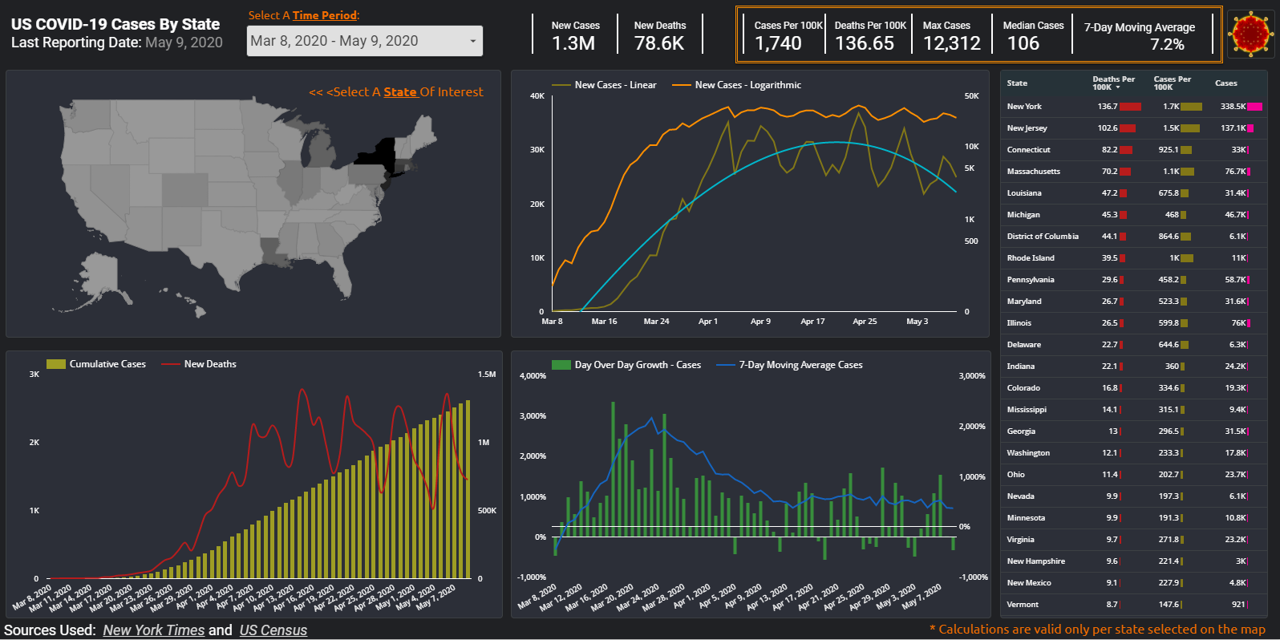During these uncertain times, how can you make sense of the data tsunami being presented on the state of pandemic in US? For the last couple of months, many Americans found themselves checking the spread of COVID-19 cases on a daily basis. As most of US states went into shelter-in-place mode, resources like Johns Hopkins and 91-DIVOC became a daily refuge for those seeking to stay informed. In today’s post, we will work on creating our own version of a web-based, interactive and visually appealing COVID-19 dashboard using Google DataStudio. Doing so we will gain a better understanding of the data used, decide on the type of data we deem most relevant, and maintain control over the best ways to visualize such data to help our audience make most sense of it. In the process of building this data viz, we will utilize various objects and features of the mighty GDS application: Google Sheets connector, Calculated fields, Scorecard, Table, Geo Map, Line and Combo charts, Date range, Filter controls and recently released optional metrics – are some but not all features we will cover.
Continue readingTag: Tutorials
Create a Holiday Greetings Email in Excel
Create a Holiday Email in Excel, using HYPERLINK function

It seems like this year passed by particularly fast, and now we are at a point when people expect to receive Holiday Greetings from us. Did you know to that you can compose your holiday email entirely in Excel, using the HYPERLINK function? We need to meet two basic requirements: 1) set up a default email client (Outlook, LotusNotes, Thunderbird, GroupWise, etc.,) AND 2) your entire message (including To/CC/BCC/Subject/Body fields) needs to be 255 characters long or shorter. While this method requires no macros, nor VBA code, it cannot actually “send” the email for you, it will open it in your default email client, but you still need to click the SEND button.
HYPERLINK function has the following syntax (link_location,[friendly_name]). This means that the only required parameter is link_location, passing a sample email address argument, we can create a simple email link using this syntax: =HYPERLINK(“mailto:Email1@example.com”). I would strongly advise to also name your hyperlink, otherwise the cell containing it will appear to be blank. Unfortunately, we can find rather limited documentation on HYPERLINK function within Excel Help section. However, Microsoft did publish additional information about this function. This article can help us easily add To,CC,BCC,Subject, and Body fields to our email template.
Continue reading